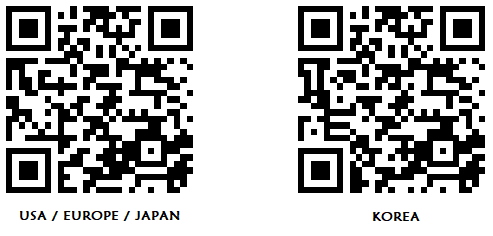How to Hack your 3DS
aka, me plagiarizing from 3ds.hacks.guide
Pre-Hack
make sure you have an sd card reader, and an internet connection. also make sure your 3ds/2ds is on the current firmware (which is 11.17.0-50 right now) (look at the bottom right of settings for your version number) now you are ready to begin.
Old 3ds/2ds
this is the one i have, also this guide is for desktop computers only, so no chromebooks or stupid andoid
setup mset9
MSET9 download, click on the first zip file
first open the mii maker, yes this is an actual step. you dont need to create a mii, but do it anyway.
next, power off your system and extract everything from the mset9 zip to your sd card. dont put it in a folder.
if you're on windows, double click on the .bat file, on mac double click on the .command file, on linux run the python script
enter in the number accociated with your current system firmware (for me it's 1)
then, after you check that it's the right system version, press 1. if you get an error refer to this: the truboleshooting
close the script and put the sd card back into your console and turn it on.
begin mset9
REMEMBER TO DO THESE STEPS EXATLY
hover over the system settings and restart your console, dont open the settings. to restart, turn the device off, and on again. (i dont know why we need to do this)
start system settings by pressing A
go to Data Management -> Nintendo 3DS -> Extra Data and ensure that you see the mii maker icon
remove the sd card without turning the system off, ignore any sd card warnings on the 3ds
rerun the mset9 script and type the number of the version, then press 2
press enter to close the script and reinsert the sd card. if everything goes well, you shouldn't see a red screen. if you do see a red screen refer to this: tHe TrOuBlE sHoOtInG
installing the hacks
heres the good part
input the button combo on the top screen to install. press A to restart your console.
after it boots up you should see a menu about some Luma3DS, just press start and move on.
removing mset9 (we aint dont need it any mo')
turn off your console and rerun the mset9 script again, and enter your version number.
press 3, after it's done press enter to close
put your sd card back in. it's now hacked
go down to "finishing setup" to install the homebrew apps
New 3DS/2DS
this one has more files download the release zip file this also this and even this download the Luma3DS zip file
copying files
turn off your 3ds/2ds
copy the boot.firm and boot.3dsx files to the sd card, not inside of a folder
copy the files from the release_new3ds_something.zip (with your location and system version) to your sd card, dont put them in a folder
make a folder called: boot9strap on your sd card, and put the files from the boot9strap zip (specifically the .firm and .firm.sha files) to the folder
copy the SafeB9SInstaller.bin file from the SafeB9SInstaller.zip file to the sd card, NOT in the boot9strap folder
create a folder called 3ds on the sd card, NOT the Nintendo 3DS folder
copy the nimdsphax folder from the nimdsphax zip file to your 3ds folder, NOT the Nintendo 3DS folder
put the sd card back into your 3DS and power it on
boot the hacks
on your home menu, press the L and R buttons to open the camera
if you cant open the camera, then open the web browser and type in: https://zoogie.github.io/web/super/, unless you happen to live in korea, then type in: https://zoogie.github.io/web/korea/
if you can open the camera then scan the LEFT qr code, unless you live in korea, then scan the RIGHT one
(if you get a security warning, just press A)
press select to bookmark the page, if that does nothing then press on the star in the bottom-left corner
tap: Bookmark This Page
press B to return to the browser
press start to open the menu, if that does nothing then press the three lines in the bottom right corner
tap Settings, then Delete Cookies, then press A, then press the home button then go right back into the web browser and open the bookmarked site
press the big "Go Go!" button. if any prompts occur, just approve them. if you see a yellow screen, power off your console and redo this section, if red, re-bookmark the site, if it shows "Text" you are either on an Old 3DS/2DS, or you opened it on a computer. if you get something else, try it at lest 5 times. if that doesn't work: yay, troubleshooting
you should now be in the Homebrew Launcher, launch nimdsphax, you should now be in SafeB9SInstaller, if you see a red or green screen, retry this multiple times
installing the hacks
here's the good part
input the button combo on the top screen, if you see red text on the bottom screen and/or not given a button combo, refer to this guide
press A to restart your console, if you see something about Luma3DS, just press start.
you are now done, but if you want homebrew apps, follow the "finishing setup" section
finishing setup
download these two files: this one and also this one
power off your console and insert your sd card, copy the finalize.romfs to the sd card, not in any folders
copy the finalize_helper.firm to the luma/payloads folder, if the payloads folder doesnt exist, just create it
put the sd card back into your 3ds
update
open settings and click on Other Settings, then at the very right, click on System Update. it should all go well
else set your dns and proxy settings to auto, you shouldnt have to do this
if still troulbe: the whoops guide
real time clock and dsp-dumping
press the L button, down (on the dpad), and select at the same time.
click Miscellaneous Options, and then Dump DSP Firmware, then press B
click on Nullify User Time Offset, press B, and then press B again, and then press B again again
actually running the payload
power off your console, and boot it back up while holding start
if you get:
A) Luma 3ds, do it again but hold start, not select
B) the home menu, check the payloads folder, make sure you spelt it correctly
C) Luma3DS Chainloader, use the dpad to go to "finalize_helper" and press A
D) error, this
godmode9
if you boot into godmode9, thats ok
if it tells you to create an Essential Files Backup, do so by pressing A, and then A again whens it's done
if it tells you to fix the RTC, press A and then set the date and time, and then A to finish
anyway
press home and scroll down to Scripts
click on "finalize" and follow the prompts, if error: if error
it should say Setup Complete!, if not, reboot while holding start and redo the steps again, it should now boot into godmode9
insert the sd cart back into your computer and copy the gm9/backups folder to your computer, if you brick your device, thse can be used to fix it
Done.
if you want to run ds games run Universal-Updater and install something like TwilightMenu++
if you want more tracks in mario kart 7, install ctgp7 from Universal-Updater
if you want 'free' games, open this link and scan it with your 3ds using fbi